Pay by Bank app (PbBa)
Integrate PbBa and allow merchants to accept digital debit payments for goods and services. The consumers pay directly from their current account via their banking app.
PbBa is supported by the following banks:
- Barclays
- HSBC
- NatWest
Important
Pay by Bank app is not a standalone app. Consumers don't need to download anything. Pay by Bank app is automatically available once the consumer's bank chooses to integrate this payment method. Consumers don't need to register to use it, as they are enrolled automatically. Once integrated, it Pay by Bank app is immediately ready to use.
Payment Method Properties
| Available country codes | GB |
| Processing (Presentation) currencies | GBP |
| Settlement currencies | GBP |
| Consumer currencies | GBP |
| Channel member tag | pbba |
| Scheme name in the settlement file | Pay by Bank app |
| Minimum transaction amount | No limit |
| Maximum transaction amount | Subject to the bank |
| Session timeout | Retrieval timeout: 250 seconds Confirmation timeout: 150 seconds See Additional Information for details |
| Refund | Partial and multiple partial refunds are available. |
| Refund Validity | No limit |
| Chargeback | Yes |
| Integration Type | Synchronous |
| Sandbox | Scheme-hosted |
Transaction Flow
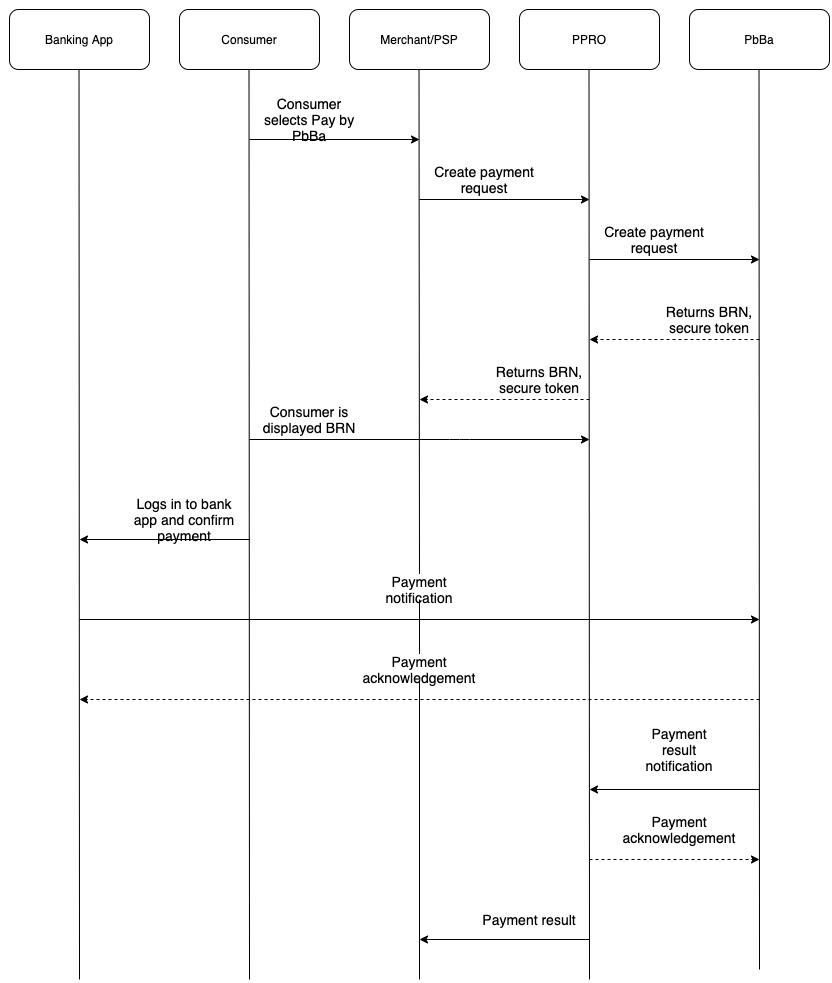
m-commerce (one-device flow)
- The consumer selects Pay by Bank app on the merchant checkout page.
- The consumer is redirected to a PPRO-hosted payment page. A 6-digit alphanumeric code, a button prompting them to Open Banking App, and information about the payment method are displayed.
- The consumer logs into their banking app, reviews the order details and authorizes payment.
- The merchant is notified of the order status.
- The consumer is redirected to the merchant confirmation page.
App2app (one-device flow)
- The consumer selects Pay by Bank app on the merchant checkout page.
- The consumer receives a push notification from their bank that prompts them to authenticate into their banking app.
- The consumer reviews the order details and authorizes the payment.
- The merchant is notified of the order status.
- The consumer is redirected to the merchant confirmation page.
e-commerce (two-device flow)
- The consumer selects Pay by Bank app on the merchant checkout page.
- The consumer is redirected to a PPRO-hosted payment page. A 6-digit alphanumeric code and information about the payment method are displayed.
- The consumer logs in to their banking app on their phone or tablet, enter the code, and authorize the payment.
- The merchant is notified of the order status.
- The consumer is redirected to the merchant confirmation page.
PbBa Integration
Specific input parameters for the TRANSACTION call
| Field Name | M/O/C | Type | Description |
|---|---|---|---|
specin.apptoappurl | O | ascii | A custom app URL for redirecting the consumer back to the app that invoked the payment. It overrides MerchantRedirectURL.MerchantRedirectURL is still required in the API payload. Make sure the value is not localhost or the equivalent.Maximum 512 characters. |
For standard input parameters, see Input parameters for the TRANSACTION call.
Specific output parameters for the TRANSACTION call
| Field Name | Type | Description |
|---|---|---|
SPECOUT.PBBABRN | ascii | Short-term Unique Basket Reference. The 6-character code used in the E-COMM flow, where the consumer starts a transaction on a desktop browser and finishes it on their phone using the bank application. A merchant can present this code instead of redirecting to the PPRO-hosted PbBa page. In this scenario, merchants are responsible for handling PPRO's notifications and branding the payment page according to the PbBa guidelines. |
SPECOUT.SECURETOKEN | ascii | The transaction retrieval identifier to be used in the M-COMM flow where the consumer starts and finishes the transaction on the same device, typically their phone. The combination of the securetoken value and zapp:// works as a deep-link to trigger the Bank app on the same device.Value: zapp://SPECOUT.SECURETOKEN Example: zapp://129156969260148874 |
PbBa always returns the SPECOUT parameter SPECOUT.REDIRECTOPTIONAL. The PPRO-hosted payment page presents the value of SPECOUT.PBBABRN. The merchant can display it on their page.
See Well-known SPECOUT parameters for details on well-known specific output parameters.
For standard output parameters, see Output parameters for the TRANSACTION call.
TRANSACTION call input
tag=pbba
&txtype=TRANSACTION
&countrycode=GB
¤cy=GBP
&amount=1055
&merchanttxid=EQcvW4yyPQ74
&login=johndoe
&password=wXBrpVporFVjGO4R
&contractid=JOHNDOECONTRACT
&channel=testchannel
&preferredlanguage=en
&merchantredirecturl=https%3A%2F%2Fmerchant.com%2Fwork%2Fppro2%2Flanding.php
¬ificationurl=https%3A%2F%2Fmerchant.com%2Fwork%2Fppro2%2Fnotification.php
&specin.apptoappurl=APP%3A%2F%2FAPPTOKEN
&specin.dynamicdescriptor=DynDescriptor
&accountholdername=John%20Doe
&returnmode=urlencodeext
TRANSACTION call output
REQUESTSTATUS=SUCCEEDED
&STATUS=SUCCEEDED
&TXID=832767849
&ERRMSG=
&CHANNEL=testchannel
&TAG=pbba
&PAYMENTGUARANTEE=NONE
&REDIRECTSECRET=GX5qY09SxQDxGCP2KTnaCsUL59TRabFf
&SPECOUT.PBBABRN=HRQNXF
&SPECOUT.REDIRECTOPTIONAL=1
&SPECOUT.SECURETOKEN=123338538933396568
Branding Guidelines
You can find branding guidelines on the Pay by Bank app Assets Portal. Ask your account manager or integration contact for access.
Additional Information
About Pay by Bank app's timeout period
There are two types of timeout:
- The Retrieval timeout period is the initial step and consists of retrieving the transaction in the Banking App. For example, when you enter the BRN/6 digit code into the banking app to retrieve the payment.
- The Confirmation timeout period is the second step and consists of confirming the payment. In some cases, it is the step of tapping the ‘Send Money’ button in the banking app.
From the moment the consumer taps the PbBa button, they have 250 seconds to retrieve the payment. From the moment they retrieve the payment, they have 150 seconds to confirm it. If either of these is not done in time, the payment times out
Accessing the Pay by Bank test app
PPRO can help you access the Pay by Bank test app. Send us the email addresses of the users requiring access at [email protected].
Important
You can use the Pay by Bank test app with corporate email addresses. Distribution lists do not work.
Once we register you, the Pay by Bank app sends you an invite with information on how to install the test app on your device.
Preparing the Pay by Bank test app
- Open the Pay by Bank app. A message is displayed, asking you to enter your login PIN.
- Shake your phone. A new screen appears.
- Tap CRE (r3-cre) to enable the app to go into the testing mode for the PPRO environment.
- Force-close the app and reopen it.
Note
You only need to perform this configuration once.
Making a payment
- Initialize a payment.
- PPRO redirects you to a PPRO-hosted checkout page. Select Pay by Bank app as a payment option.
- On Pay by Bank app, if prompted to register, continue to click next using the default values in the pre-populated fields.
- A new window prompts you to enter a pin code. Use 12345.
- Tap the Pay by Bank app logo at the bottom right of your screen.
- Enter the Pay by Bank app code displayed on the PPRO-hosted checkout page.
When the payment is complete, the consumer is redirected to a merchant redirect URL or the ApptoApp URL, if defined.
Updated 19 days ago
